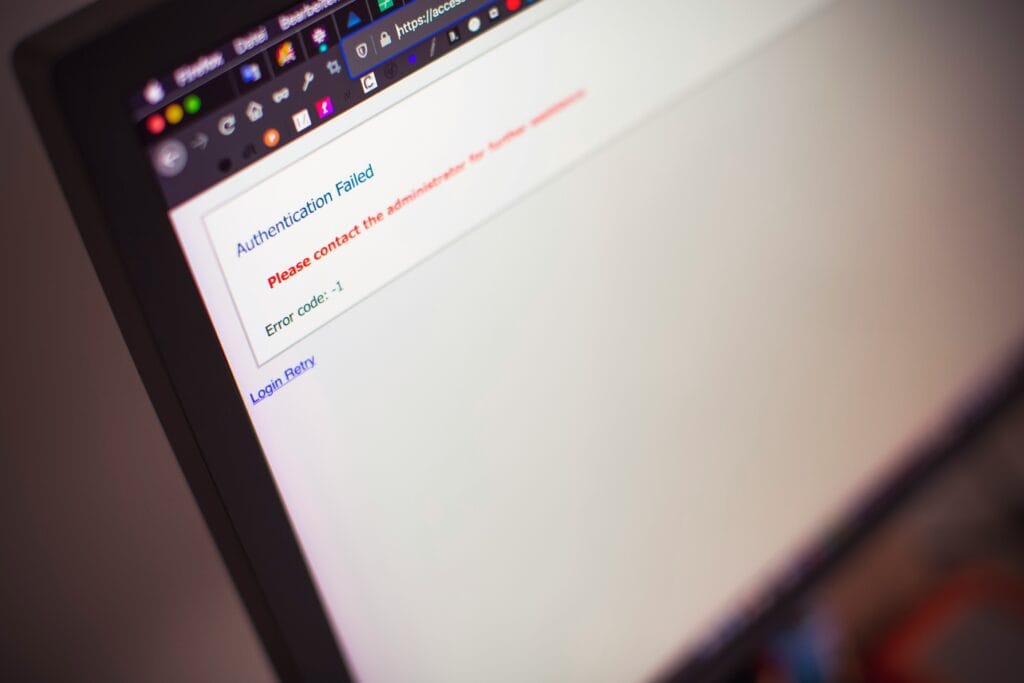
Have you ever attempted to access a website, only to be told that the page is forbidden and you cannot access it? You have more than likely stumbled across a 403 forbidden error.
A “403 Forbidden” error is one of the more common issues that web developers or website owners face when trying to access a web page. Unlike the more notorious “404 Not Found” error, which indicates that a page is missing, the 403 error means that access to the requested resource is forbidden.
Facing an error like this can be highly frustrating, particularly for website owners, as it may block users from accessing important sections of a website. This can lead to lost traffic, missed opportunities, and potential damage to the site’s reputation.
In this article, we’ll break down what the 403 forbidden error means, explore its common causes, and guide you through practical steps to resolve it.
What is a 403 Forbidden Error?
HTTP 403 is a status code that means you’re not allowed to access the requested resource. HTTP stands for HyperText Transfer Protocol, which is the system your browser uses to fetch and display web pages. In simple terms, a 403 error means the web page you’re trying to view has content you don’t have permission to access.
What causes a 403 error?
File permission issues: Incorrect permissions for files and directories prevent the server from serving them.
Misconfigured .htaccess file: Errors in the .htaccess file can restrict access unintentionally.
Missing index files: If the root directory lacks an index.html or index.php file, the server will return a 403 error.
Security plugin issues: For WordPress and similar CMS platforms, security plugins may block access.
How to Fix a 403 Forbidden Error
To help you resolve a 403 Forbidden error, we will walk you through several detailed troubleshooting methods.
Start with the basics
Sometimes the simplest solutions can resolve complex problems. Start by refreshing the page you can’t access, as a 403 error might be temporary. Also, double-check that the URL is correct—if you’re trying to access a directory rather than a specific page, a 403 error may occur.
If refreshing and checking the URL don’t work, try clearing your browser’s cache. While caching speeds up page loading, mismatches between the cached version and the current version of a page can cause errors. Clearing the cache can help resolve these discrepancies.
Check File and Directory Permissions
Permissions define who can read, write, and execute files or directories on your server. Incorrect permissions often result in a 403 error.
Permissions are represented by a three-digit number, where each digit defines the permission level for each of the three categories mentioned above.
Solution:
Use an FTP client like FileZilla or your hosting provider’s file manager to access your website’s files.
Ensure that directories have permissions set to 755 (read, write, execute for the owner, and read and execute for others) and files are set to 644 (read and write for the owner and read-only for others)
Check the .htaccess File for any problems
The .htaccess file controls how your server responds to different requests. A misconfigured .htaccess file can trigger a 403 Forbidden error, particularly when URLs are rewritten incorrectly or access is restricted to certain directories.
Solution:
Access your website’s root directory using FTP or your hosting file manager.
Backup the .htaccess file.
Open the .htaccess file and check for any misconfigurations or improper directives.
If unsure, temporarily delete the .htaccess file and see if the error resolves. If it does, recreate the file with default settings or review each directive carefully.
Verify Index Files Are Present
Servers typically look for an index.html or index.php file to load by default when accessing a directory. If the index file is missing, the server may return a 403 error.
Solution:
Ensure that the appropriate index.html or index.php file exists in the root directory or other affected directories.
If you don’t want to use an index file, adjust the server settings to allow directory browsing.
Disable Security Plugins (for CMS users)
If neither file permissions nor the .htaccess file seem to be the issue, the next step is to investigate your WordPress plugins. The problem could be caused by a bug in one of the plugins or a compatibility conflict between different plugins. If you are using a CMS like WordPress, security plugins can sometimes be overprotective and block legitimate access requests, leading to a 403 error.
Solution:
Temporarily disable any security plugins by renaming their folder via FTP or your file manager
Check whether the 403 error is resolved. If it is, review the plugin settings to fine-tune them or look for alternatives that don’t interfere with normal operations.
Encountering a 403 Forbidden error can be a frustrating experience, whether you’re a site visitor or a website owner. By following these guidelines, you can effectively address and resolve 403 Forbidden errors, ensuring your website runs smoothly and that your visitors have uninterrupted access. If the problem persists despite these efforts, it may be helpful to seek assistance from your hosting provider or a web development professional to further diagnose and fix the issue.
Contact Us
Cheshire (Head Office)
Manchester
Get in touch
Let’s find the best solution for your business
