11 Hidden Features of Link Whisper You NEED To Know About

Are you looking to boost your website’s internal linking structure? Do you have the time to review every piece of content you upload to your website? For digital marketing agencies and business owners alike, Link Whisper has numerous features which can help save you time when improving internal links.
If you are writing content for your website, but struggling for ideas, Link Whisper can assist you.
Link Whisper is an intelligent WordPress and Shopify plugin that has revolutionised how websites optimise their internal linking structure. It offers two versions; free and premium.
The premium version enables you to purchase either 1, 3 or 10 site licences for your whole team to benefit from.
Whilst the core function of Link Whisper is widely known, we can reveal 11 hidden features which can rocket your SEO efforts to the next level.
Whether you are an experienced Link Whisper user or just finding out about this nifty plugin, these hidden features can maximise your website’s visibility, increase organic traffic, boost SERP rankings, and ultimately achieve your business goals.
1. Eliminate Orphan Posts
An orphan page happens when no internal links direct a user to it. As no other pages link to it, it can be harder for search engines, like Google, to find the page.
Orphan pages can cause low amounts of traffic and decrease your rankings in SERPs, limiting the visibility of your website.
Below is a demonstration of an internal linking structure, which includes an orphan page. The top page represents a homepage, the next level depicts a category page, and the bottom shows a blog post. The circled icon is an example of an orphan page, showing no pages currently linking to it.
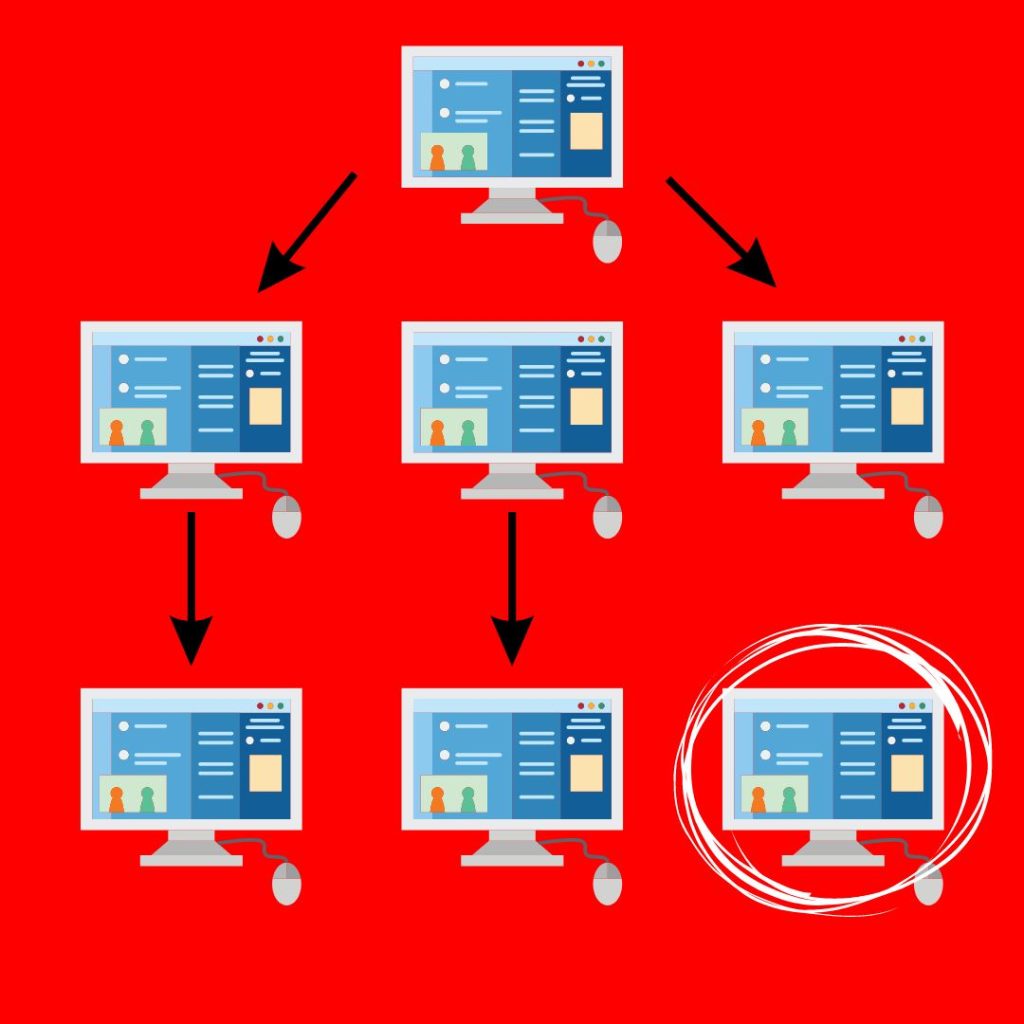
Using Link Whisper to reduce the number of orphaned posts your website has is one of the more known features, but is worth taking note of if you are a newbie to this plugin.
You can opt to fix your orphan pages manually, which would take a long time. Or, you can install the Link Whisper plugin on your website.
To find the orphan pages on your site, head to the Link Whisper plugin. If you have a WordPress website, you can find this on the main toolbar on the left. It should look like this:
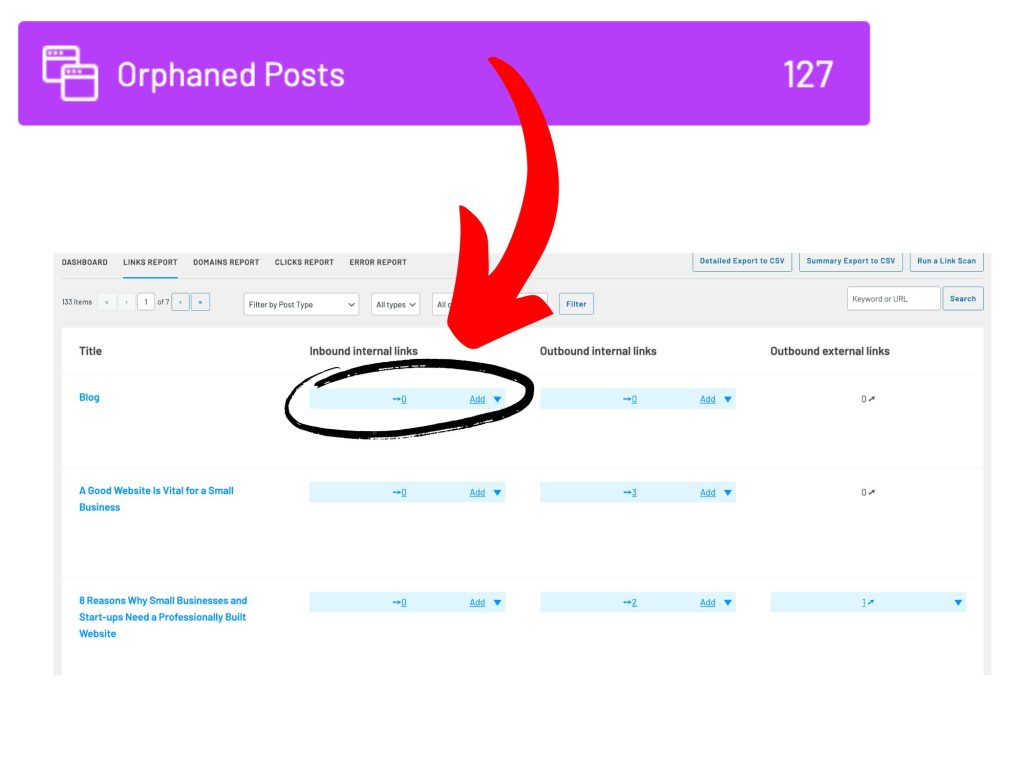
Click on the ‘Orphaned Posts’ icon, which is purple. You can also view the number of orphan posts on your website. This will lead you to a list of every page which has no users directed to them through internal links.
To view the internal linking suggestions from Link Whisper, press ‘Add’ under ‘Inbound Internal Links’ for the page you wish to improve the linking structure for. This will lead you to a page where you can view the different internal link suggestions and implement them all in one go. It is also worth noting that you can change the anchor text for each link.
It is worth mentioning that a large number of the links will have the same target keyword suggestions. If you want to change this, then you can do by using the ‘Keyword or URL’ search box, to look for potential mentionings of anchor text you wish to use.
2. Link Reporting
There is nothing worse than trying to find statistics in a cluttered report. If you are looking for a general, simple insight into the links on your website, then Link Whisper is the plugin for you.
On the Link Whisper main dashboard, you can find a layout similar to the one below.
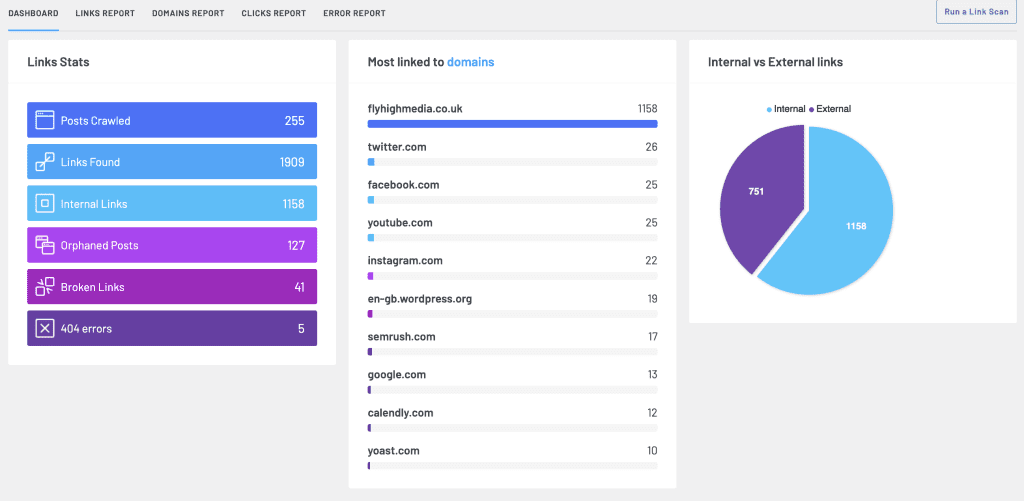
This shows a complete list of link statistics for you to explore further or write a task list of things to fix or improve. For example, a task to action from this list could be ‘Improve internal linking to orphan pages using Link Whisper’ or ‘Redirect broken links using Link Whisper’.
The list includes:
– Posts Crawled
– Links Found
– Internal Links
– Orphaned Posts
– Broken Links
– 404 Errors
The pie chart insight shows the amount of internal vs external links.
Implementing internal links helps users to delve deeper into a website and allows search engines to discover more pages on your site.
External links show search engines that your content is credible and trustworthy.
Both are important, but you should use more internal links to keep the users on your website. You don’t want to direct users away from your website!
3. Error Reporting
One less-known feature of the Link Whisper plugin is the ability to view site errors. This report pulls all of the broken URL links into one place. This includes, but is not limited to severe errors, request timeouts and 404 errors. The full list of status codes are:
– Server not found
– Request timeout
– SSL/TLS connect error
– Unknown error
– 403 forbidden
– 404 not found
– 502 bad gateway
– 520 unknown error
– 999 requests denied
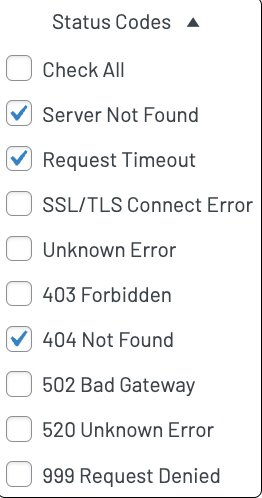
When using the Error Report on Link Whisper, you are directed straight to the page where the error is, so you either replace the link or remove it. You can do this by clicking on the name of the post in Link Whisper.
Links on a website may break for numerous reasons, such as:
– Addition of extra characters to the link URL, which can happen automatically
– Spelling mistakes in the URL when implemented
– Removal of the page from the domain
Once you know why a link has broken, which Link Whisper can assist you with, it makes it easier to fix the issue.
The Error Reports page looks like this:
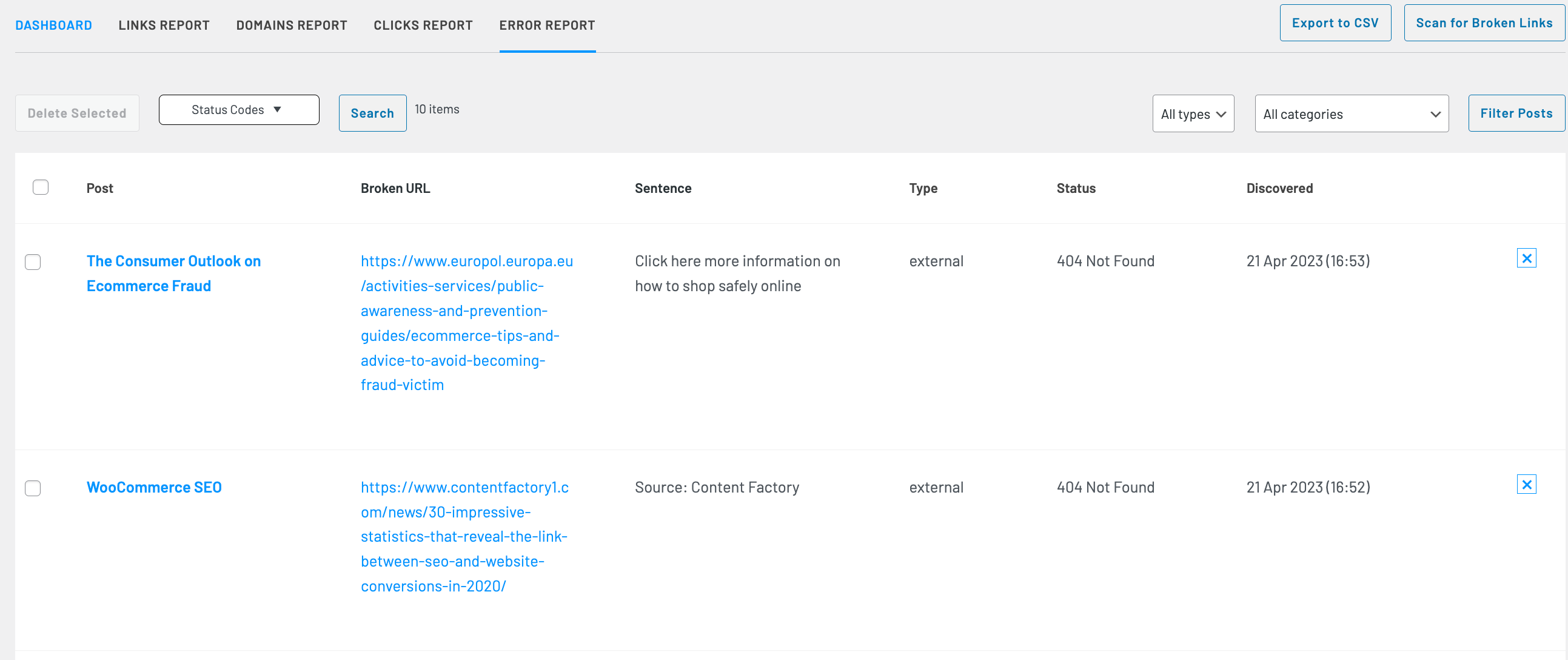
4. Assign Keywords to Links
If you decide to integrate WordPress plugins like RankMath or Yoast SEO, assigning target keywords to links would be beneficial.
The target keyword feature automatically scans and finds your target keywords in your content, and creates link suggestions based on these keywords.
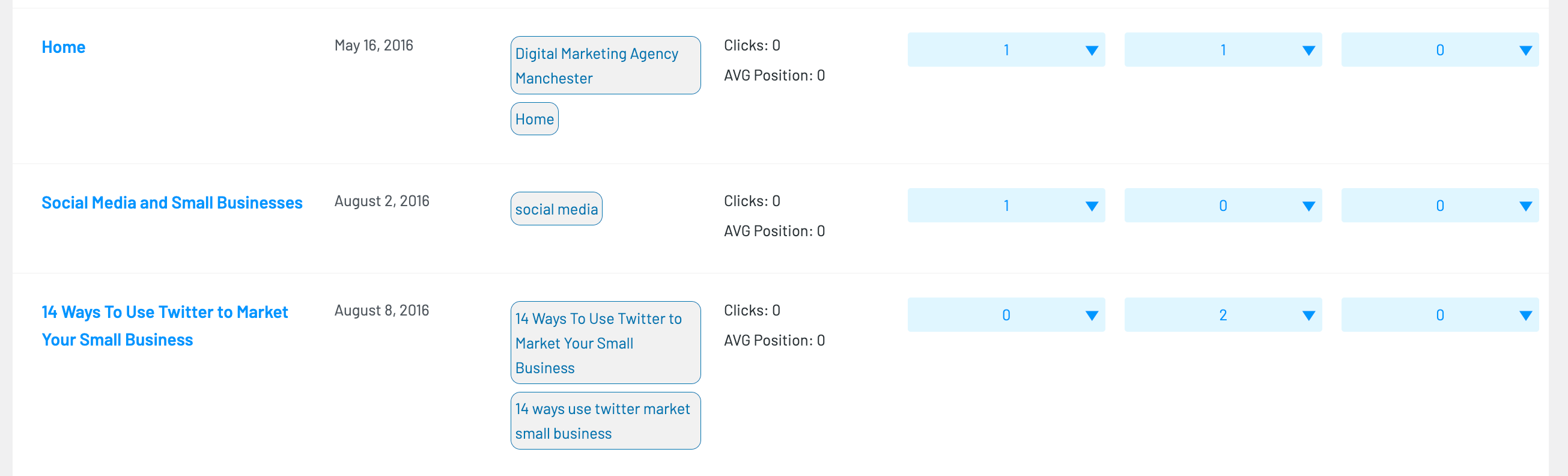
Using keywords for link anchor text helps post rankings in search engine results pages.
As you can see from the screenshot above, you can view:
– Post name
– Publish date
– Active keywords for the post
– Organic traffic statistics
– RankMath keywords
– Custom keywords
The target keywords tell Link Whisper what types of queries you want specific posts to rank for, improving the link suggestions.
When checking for target keywords in content, Link Whisper only looks for exact matches of the keyword. For example, if you wish to target the keyword of ‘best SEO practices’, Link Whisper will only look for the exact match to this. Keywords like ‘SEO practices’ will not be noted or used in link suggestions.
5. Update Old URLs
If you wish to change the URL of one of the pages, you can do this using the Link Whisper plugin.
The ‘URL Changer’ tool can change relative and absolute URLs across your site and can change absolute into relative links.
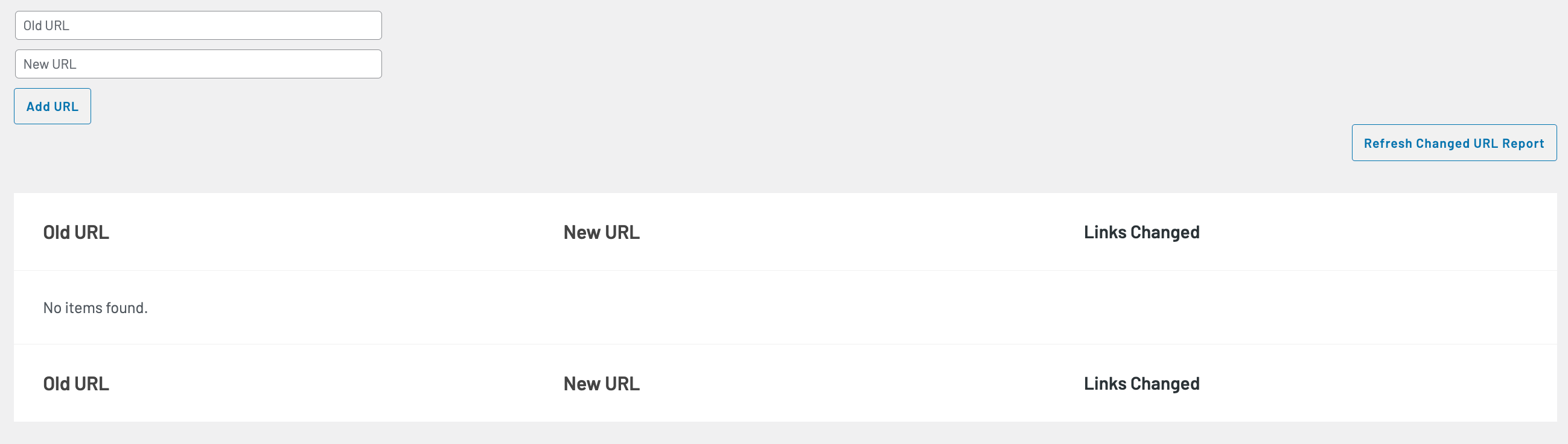
This feature is useful when changing your overall site structure and to avoid changing each link manually.
You can change hundreds of internal links with just a couple of clicks, without using redirects.
It is as simple as entering the original URL, with the replacement.
There will be a table of all the URL changes so you can edit them as you please.
6. Detailed Click Analysis
The ability to track how many clicks each of your pages get is a new feature for measuring engagement.
All clicks on your website are recorded, allowing you to identify which links are popular among users and which ones are not receiving enough clicks.
The clicks report is easy to understand, as it is structured similarly to other reports.
On the clicks report you can see:
– Post name
– Publish date
– Post type
– Amount of clicks
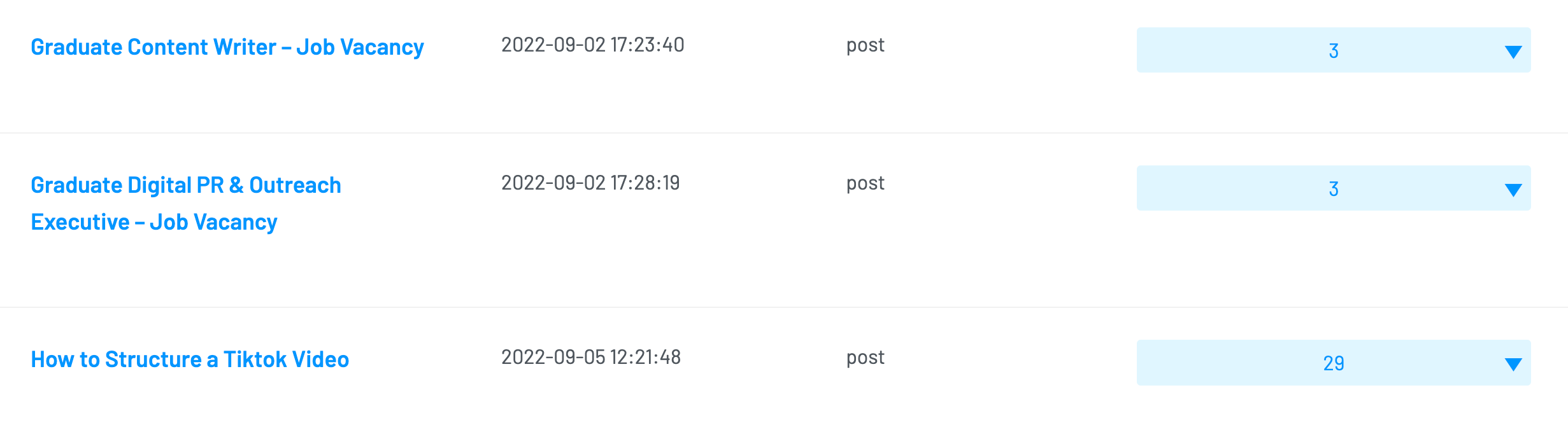
For your ease, you can choose to sort each column from A-Z, publish date from earliest-oldest or order by the number of clicks.
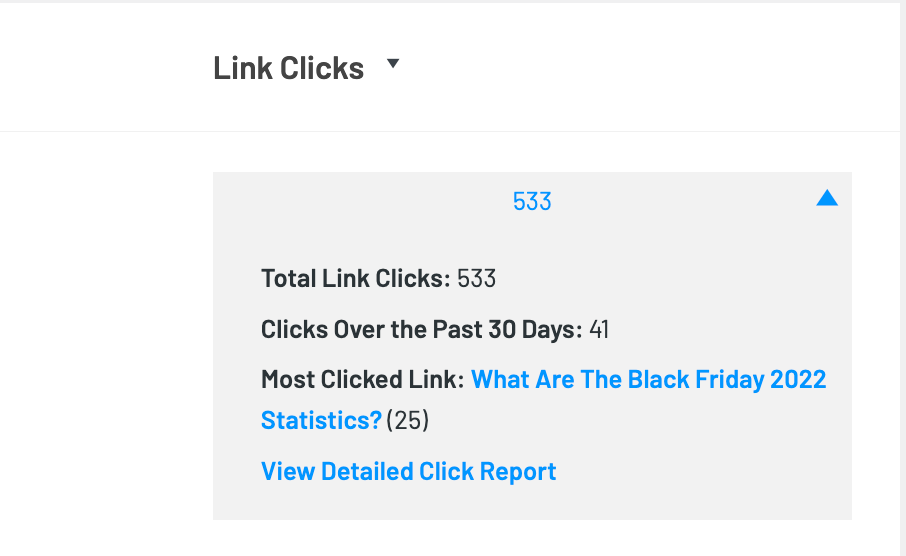
The links drop-down box contains basic data. The data in the drop-down box includes:
– Total number of clicks
– Number of clicks in the past 30 days
– The most popular link that visitors in the past 30 days clicked and the number of times it was clicked
7. Link Suggestions During the Writing Stage
Link Whisper utilises ‘natural language processing’ (NLP) to scan content on your website to offer a magnitude of link suggestions.
Whilst you are writing or uploading content to WordPress or Shopify, Link Whisper scans the content as you are typing to offer suggestions there and then.
Similar plugins which claim to boost internal linking can only do this once the content is published and indexed.
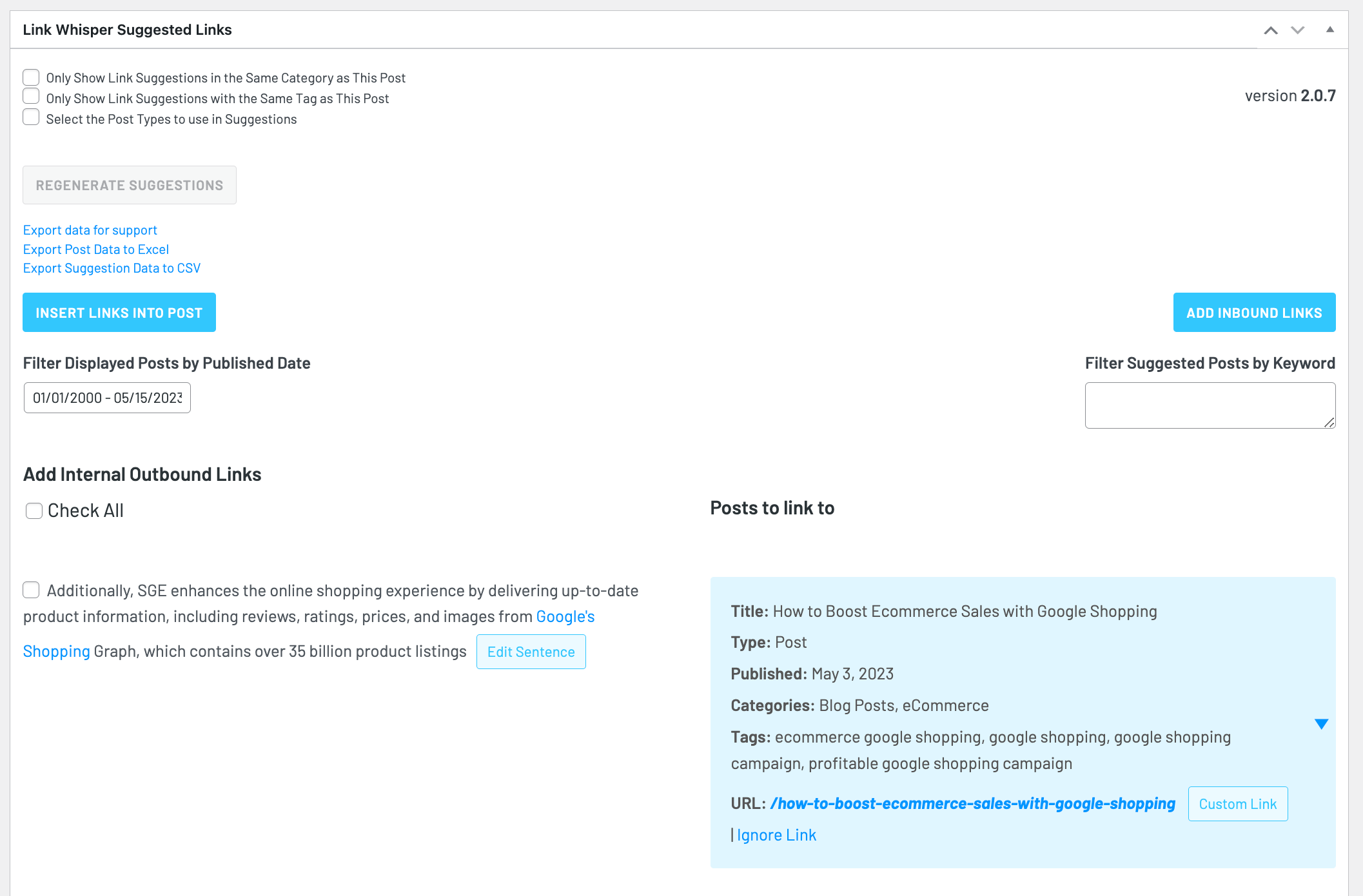
As you can see from the screenshot above, this is how Link Whisper looks when uploading content to WordPress. You have the option to filter down link suggestions to:
– Only show link suggestions in the same category as this post
– Only show link suggestions with the same tag as this post
– Select the post types to use in suggestions
You also can filter suggested posts by target keywords.
You can usually find the Link Whisper suggestion section near the bottom of the WordPress upload post page.
8. Integration of SEO Tools
If you are using SEO plugins, they can be integrated into Link Whisper.
This can include but is not limited to, RankMath, Yoast, All in One SEO and Google Search Console.
It is worth mentioning the target keywords you are using will be automatically pulled into Link Whisper, saving you time.
With Google Search Console integration into Link Whisper, you can access a comprehensive report on your content’s organic traffic, average position and ranking keywords. Below you can see where you can integrate GSC into Link Whisper. All you need to do is connect up your GSC account and allow Link Whisper to access your data. You can boost your rankings by integrating GSC, so why not!
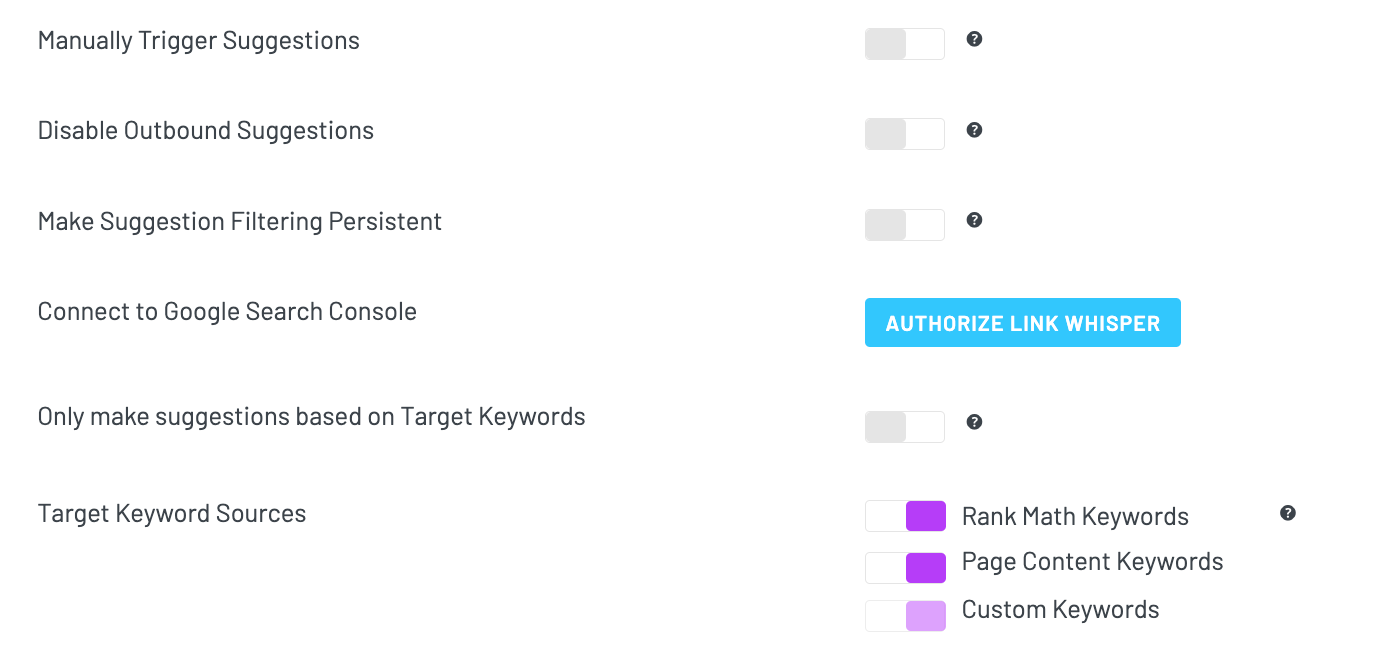
9. Customise your Internal Linking Settings
You can get the most from this incredible plugin by customising your Link Whisper by clicking the ‘settings’ option on the right toolbar.
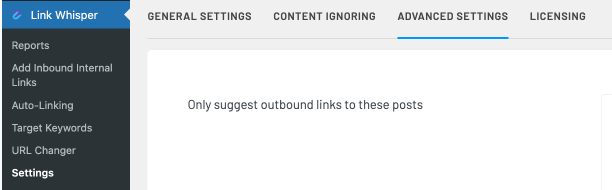
There are four categories under Settings where you can adapt and change your Link Whisper settings. These are:
General Settings
Here, you can change the generalised settings of the plugin.
Under general settings, you can:
– Ensure internal or external links open in a new tab
– Choose to ignore numbers when creating links
– Select the language you want to link to
– Choose specific words to ignore
– Alter pages to implement links to
– Select the post statuses to create links to
– Select the minimum and maximum number of outbound links per post
Content Ignoring
Under content ignoring, you can choose which pages or categories you wish for Link Whisper to completely ignore when suggesting potential internal or external links.
Advanced Settings
It is recommended to have some basic understanding of this plugin to become aware of the different terminology before changing more advanced settings within Link Whisper.
You can find options to connect to analysis tools, point links from a staging site to your new live site and even prevent two-way linking to retain your internal linking structure.
Licensing
It is not part of your Link Whisper settings, but it is worth noting that the Licencing section is where you input your updating licence key to ensure you still have complete access to Link Whisper.
Link Whisper has been fully designed to make your life easier, through being able to customise different components.
10. Auto-Linking
Link Whisper’s new feature enables you to build internal links even quicker.
The ‘Auto-Linking’ feature allows you to automatically build links to target keywords from all past and future mentions in the content on your website.
For example, you could target a keyword of ‘SEO’ or ‘search engine optimisation’ to target our SEO Manchester landing page. This would ensure that every single mention of these keywords would have a link to the chosen page, directing more traffic to service pages and potentially increasing conversions from that landing page.
This feature would also be hugely beneficial when linking to affiliate websites using specific keywords to direct traffic. Remember when using Auto-Linking to enable the ‘only link once per post’ option to ensure there are no duplicate links in the content.
If you were to enter it into Link Whisper, it would look something like this:
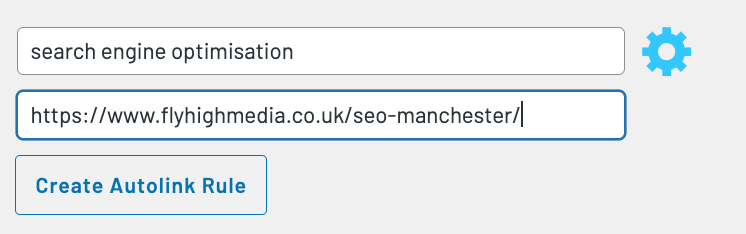
This feature makes it dramatically easier to create internal links, not just to orphaned posts, but to improve your whole internal linking structure.
This feature also can import CSV files for creating bulk auto-link rules.
However, the only downside to this feature is that there is no option to remove links in bulk which you have implemented through Link Whisper. This is completed manually.
11. Customer Service
Unlike many plugins, Link Whisper offers a dedicated customer service platform on its website. This should give you enough confidence to make this plugin purchase.
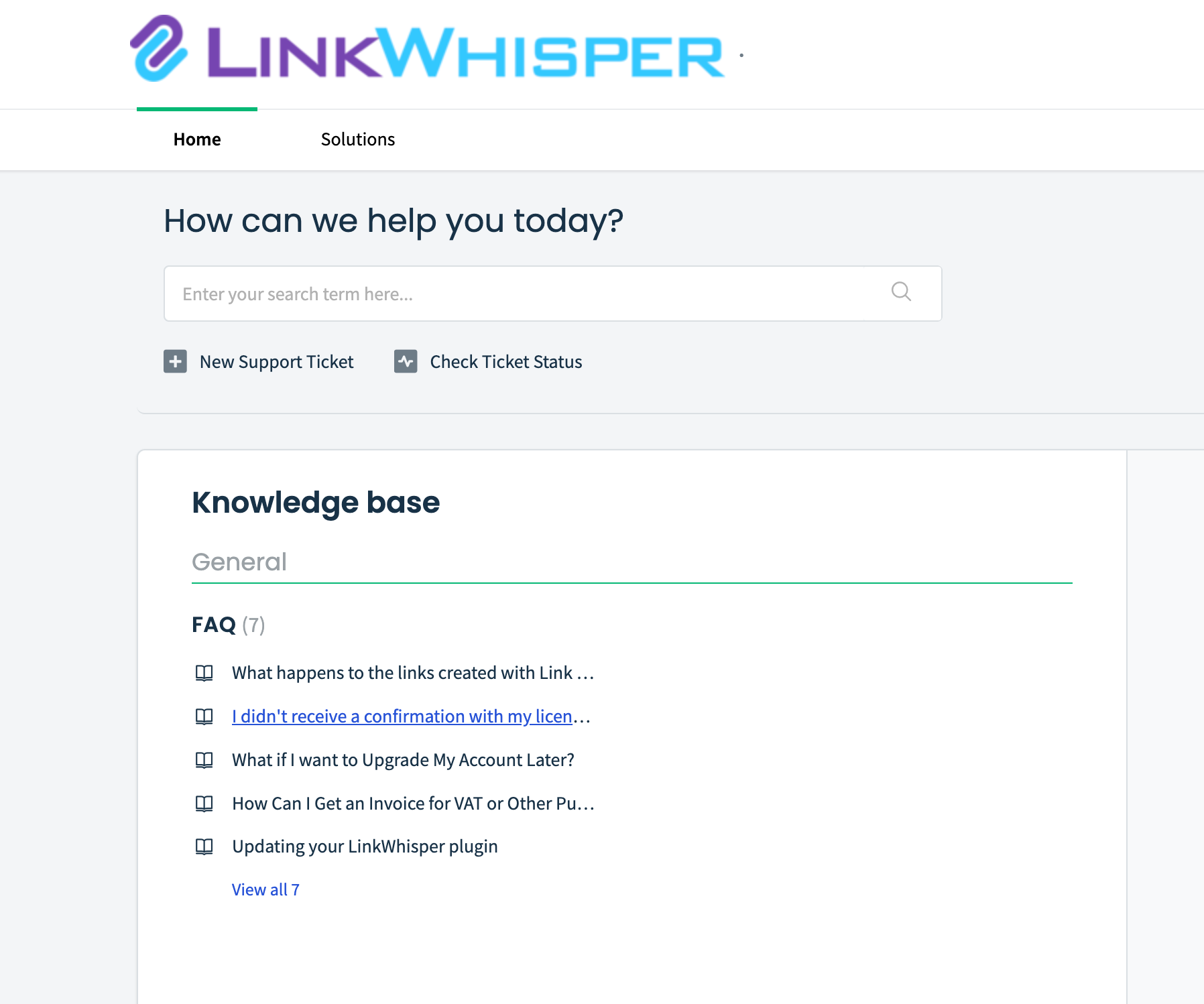
If you experience any issues, their support team are incredibly knowledgeable and is on hand to answer any questions. You can submit an online ticket for a representative for Link Whisper to get in touch with you.
If it is a quick answer you need, there are a whole host of short videos and tutorials on how to use the Link Whisper plugin to its full potential or troubleshoot.
You can also find an up-to-date blog where they publish the latest features, updates and any potential discount codes!
At Fly High Media, we can help you with the maintenance and installation of a wide range of plugins to benefit your website. Contact us today to learn more about our services.
If you think that Link Whisper is the plugin for you to improve your internal linking structure, you can get a $15 discount if you use the code ‘FLYHIGHMEDIA15’.
Contact Fly High Media for help with your website!
Contact Us
Cheshire (Head Office)
Manchester
Get in touch
Let’s find the best solution for your business
